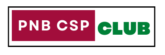If you’re a PNB account holder, updating and validating your mobile number is now easier with PNB’s Auto-Validation of Mobile Number process under the bank branch Alerts menu. Whether you want to add, modify, or re-register your mobile number, follow this simple guide to stay connected and receive real-time account updates.
Auto validation for Adding a New Mobile Number
If you add a new mobile number, ensure the Auto Validation Flag is selected as ‘Y’ in the bank branch Alerts menu. You will receive a welcome SMS on the new number. To validate, send an SMS in this format:MOBCHG <space> Y <space> Last 4-digit Account Number
Send this SMS to 9264092640 from the new mobile number. For example, if your account’s last 4 digits is 1234 then send an SMS like this
MOBCHG Y 1234 and send to 9264092640
Turnaround Time (TAT): The system takes approximately 3 hours to update alerts in the bank’s CBS.
Auto validation for Modifying Your Existing Mobile Number
If changing your mobile number, select ‘Y’ in the Auto Validation Flag. A welcome message will be sent to your new mobile number. A freezing alert message will also be sent to your old mobile number. To validate, send the SMS:MOBCHG <space> Y <space> Last 4-digit Account Number
to 9264092640 from your new number.
For example, if your account’s last 4 digits are 1234 then send an SMS like this
MOBCHG Y 1234 and send to 9264092640
TAT: Alerts will be updated in 5 hours. Important: If you respond to the message sent to your old number within 4 hours, your accounts will get frozen.
Re-Registering for Alerts
- If your alerts are disabled for any reason, you must re-register.
- Re-registration can only be done 5 hours after disabling alerts.
- Use the Modify sub-option in the Alerts menu to re-enable it.
What to Do if You Don’t Receive the Welcome Message
- If you don’t receive the welcome SMS, contact your PNB branch.
- Branch officials can use the RESEND option in the Alerts menu to trigger the SMS again.
Exceptions and Special Cases
- If there’s a need to register a single mobile number for more than 5 customer IDs, branches can use the Add Exception option.
- Verification of such exceptions will be handled by the ZC user of Circle Office only.
please comment if any query.